Cloning a Sprite
Let’s create some other fishes to the game.
In-Page Navigation
Create the parent sprite
First, we create the sprite as uaual.
1. Find a suitable image for the sprite and put in to the asset folder
Again, we have prepared the sprite image for this example.
Put this folder my_first_game/pyscratch/example/getting-started/assets/other_fishes to the asset folder.
Your asset folder should look like this
├─ assets/
├─ other_fishes
├─ 0.png
├─ 1.png (we aren't using it yet)
├─ player-fish.png
├─ my_background.jpg
2. Create a new file for the sprite We open a file called enemy.py and put these lines in.
import pyscratch as pysc
enemy = pysc.create_single_costume_sprite("assets/other_fishes/0.png")
3. Import enemy in main.py
# change `import player` to this line:
import player, enemy
Now if you run main.py, you should be able to see the new fish.
What you would see in the game
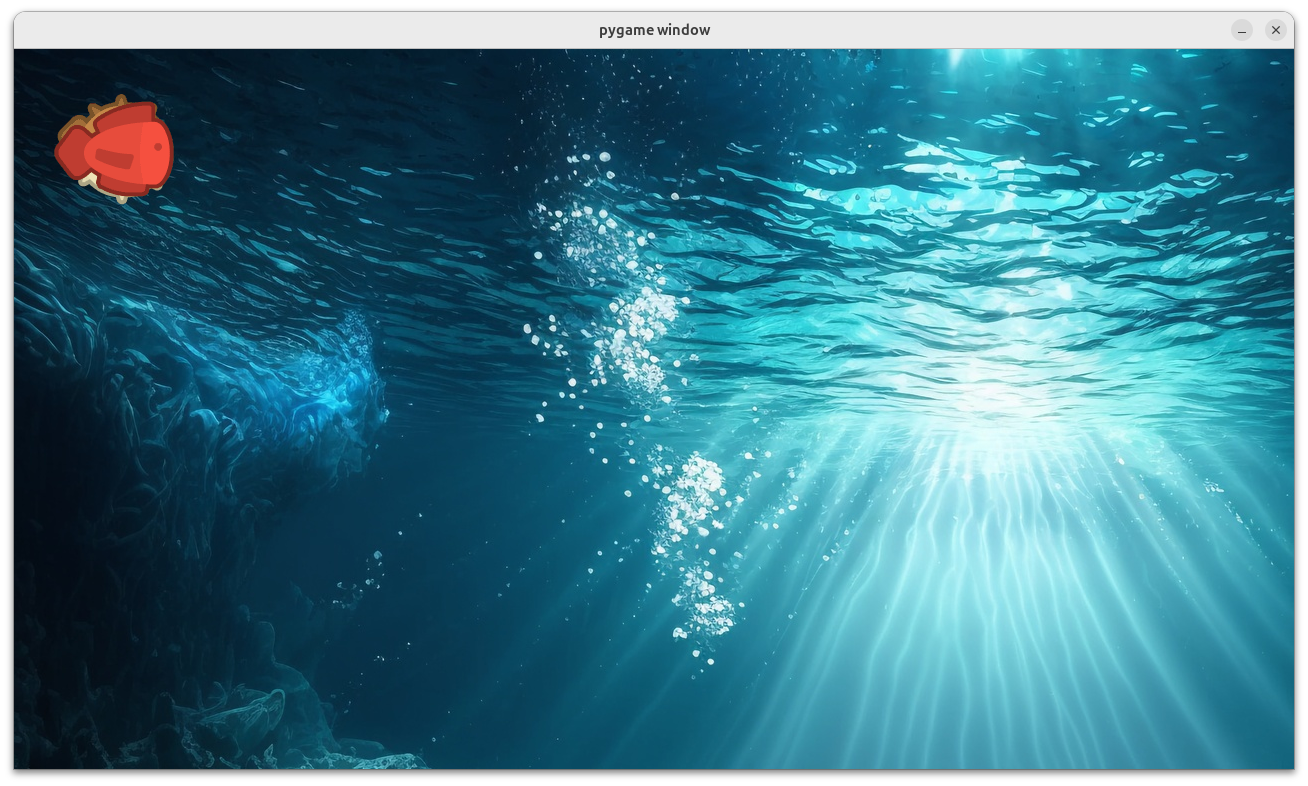
Clone the sprite
We want to clone the sprite every 2 seconds and make them appear in a somewhat random location.
1. Create the clones
def clone_every_2_sec():
enemy.hide()
enemy.set_rotation_style_left_right()
while True:
enemy.create_clone() # analogous to `create clone of [enemy]` in scratch
yield 2
enemy.when_game_start().add_handler(create_enemy)
# the above is the same as:
# game_start_event = enemy.when_game_start()
# game_start_event.add_handler(create_enemy)
Analogous Scratch Code
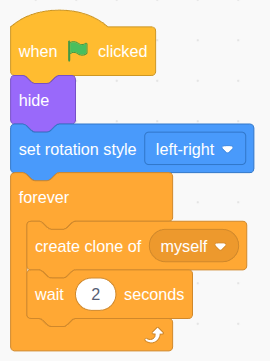
2. When I start as a clone
We use the when_started_as_clone event to program the movement of the clone. This event requires a handler function that takes in a sprite as a parameter. When the clone is created, the event will call your handler function and pass in the clone sprite so you can control it. An error will occur if your function does not take exactly one parameter.
def clone_movement(clone_sprite):
screen_height = 720
# start the fish from the left edge at a random height
clone_sprite.y = pysc.random_number(0, screen_height)
clone_sprite.x = 0
# random size
size = pysc.random_number(0.8, 1.2)
clone_sprite.set_scale(size)
# show the clone
clone_sprite.show()
while True:
clone_sprite.move_indir(3)
yield 1/60
enemy.when_started_as_clone().add_handler(clone_movement)
# the above is the same as:
# clone_event = enemy.when_started_as_clone()
# clone_event.add_handler(clone_movement)
Analogous Scratch Code
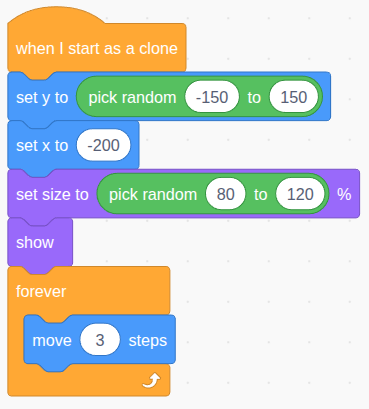
Note that in this library, the top-left corner is (x=0, y=0) and buttom-right corner is (x=1280, y=720) in this example (depending your window width and height).
What you would see in the game
Confusing the parent and the clones
Note that the enemy variable represents only the parent sprite that we clone from, not the clone itself. If you confuse the parent with the clone in the event handler, you will get this seemingly erratic behaviour:
What you would see in the game
The code and the explanation of the behaviour
def clone_movement(clone_sprite):
screen_height = 720
# incorrectly changing the position of the parent
# instead of the clones
enemy.y = pysc.random_number(0, screen_height)
enemy.x = 0
# random size
size = pysc.random_number(0.8, 1.2)
enemy.set_scale(size) # changing the size of the parent (thus the subsequent clone)
# intended to show the clone but the parent is shown
# since the parent is not hidden anymore, the subsequent clone aren't hidden either.
enemy.show()
while True:
# incorrectly moving the parent instead of the clone.
# the result is that the parent is moved an extra 3 steps every frame every time a clone is created
# this is why the fish (the parent) moves faster and faster
# the clone, however, stays stationary.
enemy.move_indir(3)
yield 1/60
enemy.when_started_as_clone().add_handler(clone_movement)
Your files should look like this
Folder Structure
├─ my_first_game/
├─ pyscratch/
├─ assets/
├─ my_background.jpg
├─ player-fish.png
├─ other_fishes/
├─ main.py
├─ player.py
├─ enemy.py
enemy.py
import pyscratch as pysc
# create the sprite
enemy = pysc.create_single_costume_sprite("assets/other_fishes/0.png")
# Event: when_game_start, clone creation
def enemy_on_game_start():
enemy.set_rotation_style_left_right()
enemy.hide() # hide the parent
# clone itself very 2 seconds
while True:
enemy.create_clone()
yield 2
enemy.when_game_start().add_handler(enemy_on_game_start)
# Event: when_started_as_clone, clone movement
def clone_movement(clone_sprite):
screen_height = 720
# start the fish from the left edge at a random height
clone_sprite.y = pysc.random_number(0, screen_height)
clone_sprite.x = 0
# random size
size = pysc.random_number(0.8, 1.2)
clone_sprite.set_scale(size)
# show the clone
clone_sprite.show()
while True:
clone_sprite.move_indir(3)
yield 1/60
enemy.when_started_as_clone().add_handler(clone_movement)
Polish the game a little bit more
Update enemy.py so
- the other fishes come from either the left or right
- the fishes don’t go in a completely straight line
See my_first_game/pyscratch/example/getting-started/step 4 - clone a sprite for the code.
See getting-started to run this step in your own computer.